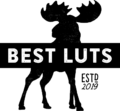Step 1
Go to the Develop module.

Step 2
In the Presets area, click on the + icon then “Import Presets”. Load the zip file from the Lightroom CC folder then click Import.

Step 3
Select a preset to apply.
Note: The skin tone protected presets are labeled with an “S” (ex. Preset S).

Step 4
To change the opacity, adjust the Amount Slider under the Basic section.
Note: Best Luts presets are calibrated up to 150%. Any amount above that is an artificial calculation by Lightroom. Please check the tones carefully when using any amount over 150%.